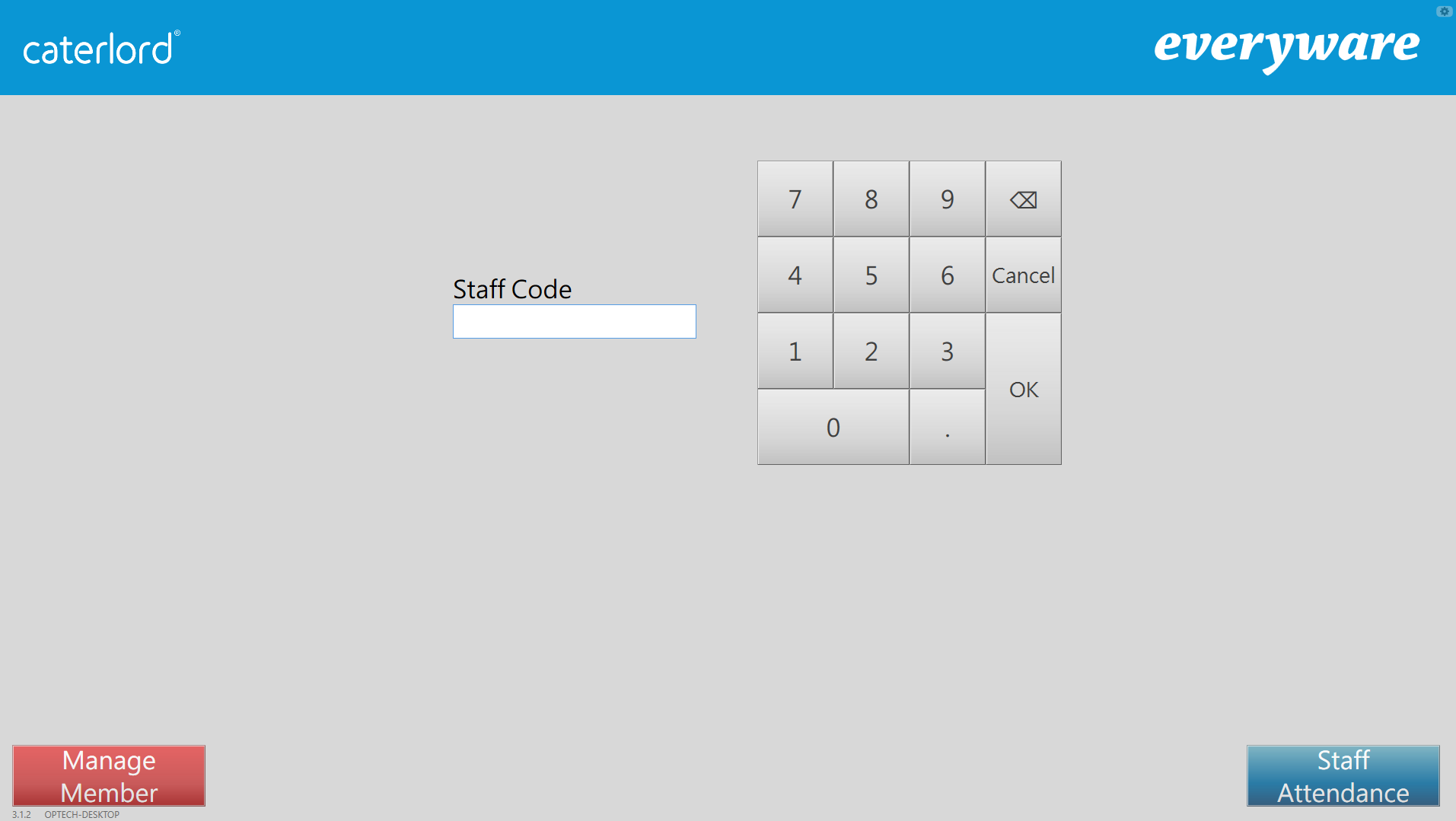Some Brands We Work With
Quisque aliquet, libero consequat elementum convallis.
Secured Marketing Growth
Lorem ipsum dolor sit amet, consectetur adipiscing elit. Sed auctor placerat luctus.
Awards

Winner Seo Master MAGT Smart Start Award 2017

Top Social Media Agencies Next Partner 2018

10 Fastest Growing Abstract Solution Providers 2019

National Excellence Agencie Award Winner 2020

“The team at Avada Marketing Consultant is fabulous. They helped us unlock our potential online and offline. We have experienced year on year growth due to their progressive approach.”
Andreas Casey
Marketing Consultant Expert
Harness The Power
Of Social Media
Lorem ipsum dolor sit amet, consectetur adipiscing elit. Sed auctor placerat luctus.

What problem are you trying to solve?
Learn How We Have Helped Leading Organizations
How Spaces attracted five million visitors by improving the content
200%
Higher revenue from digitalCreativity helped Hemisferio to increase their brand reach vertically
10x
Sales increase with the same ad spendHow DigitalBox used AI-powered data insight to boost sales
3-year
Partnership with Avada ConsultantHow Spaces attracted five million visitors by improving the content
200%
Higher revenue from digitalCreativity helped Hemisferio to increase their brand reach vertically
10x
Sales increase with the same ad spendHow DigitalBox used AI-powered data insight to boost sales
3-year
Partnership with Avada ConsultantHow CGlobal is using social media as a tool for commercialization
420
Qualified sales lead in 3 months
“The team at Avada Marketing Consultant is fabulous. They helped us unlock our potential online and offline. We have experienced year on year growth due to their progressive approach.”

Melissa Dean
Marketing Consultant Expert
HIGH EFFICIENCY MACHINE, SAVE STAFF COSTS
Indoor Delivery Robot
The PuduBot is an open delivery robot that allows you to deliver food or other goods to your desired destination. It adopts PuduSLAM algorithm which integrates multi-sensor Lidar and vision camera to achieve four technological advantages of centimeter-level positioning, high-precision map building, autonomous navigation planning, and intelligent obstacle avoidance. PuduBot can overcome the complicated indoor scenarios like restaurants and guarantees efficient task execution in a mixed environment.